Kroger Pay Review
This site utilizes Google Analytics, Google AdSense, as well as participates in affiliate partnerships with various companies including Amazon. Please view the privacy policy for more details.
Kroger has recently been pushing their in-app payment service called Kroger Pay.
For me, it’s been more of a pain to use than it’s worth, but I’ll get into that later.
What is Kroger Pay?
Kroger Pay isn’t a separate app from the Kroger app. Instead, it’s part of the Kroger app itself. It stores a payment method - either a credit or debit card - in the app and then generates a QR code (a two-dimensional barcode) that is scanned at checkout.
Kroger Pay links your payment information with your Kroger Plus account. The intent is to save time and have quicker checkouts.
How Do You Set Up Kroger Pay?
These steps assume you’ve already installed the Kroger App and have signed into your Kroger account.
- Open the Kroger App
- Select the hamburger menu on the upper left.
- Scroll down and select Kroger Pay.
- Select “Set Up Kroger Pay” at the bottom. Feel free to read the rest of the screen or the Terms and Conditions if you want.
- Verify your account (e.g. enter your username and password).
- Create a 4-digit PIN.
- Select “Add Credit or Debit Card” at the bottom.
- Enter your credit or debit card information.
Congrats! You now have set up Kroger Pay. Now we need to use it.
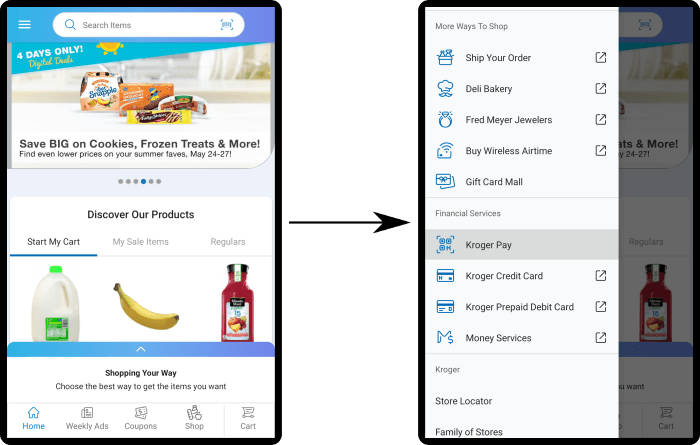 Selecting Kroger Pay in the Android App.
Selecting Kroger Pay in the Android App.
How Do You Use Kroger Pay?
These steps assume you’ve already installed the Kroger App and have signed into your Kroger account.
Note that it seems as if you must scan your Kroger Pay QR code before you scan (or have scanned) your first item.
- Open the Kroger App
- Select the hamburger menu on the upper left.
- Scroll down and select Kroger Pay.
- Enter your 4-digit Kroger Pay PIN or other verification.
- The Kroger Pay QR code should now be visible - scan it like you would any other bar code.
- Scan your items.
The following steps are necessary for self-checkout:
- Select Pay Now on the self-checkout kiosk.
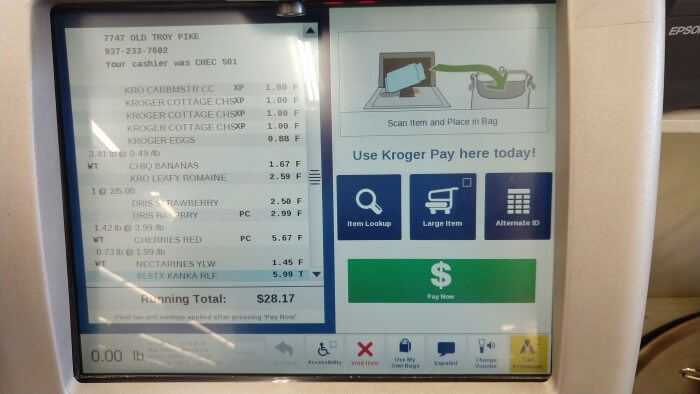 The Pay Now button is the big green button with the big dollar sign $.
The Pay Now button is the big green button with the big dollar sign $.
- Select the Mobile option.
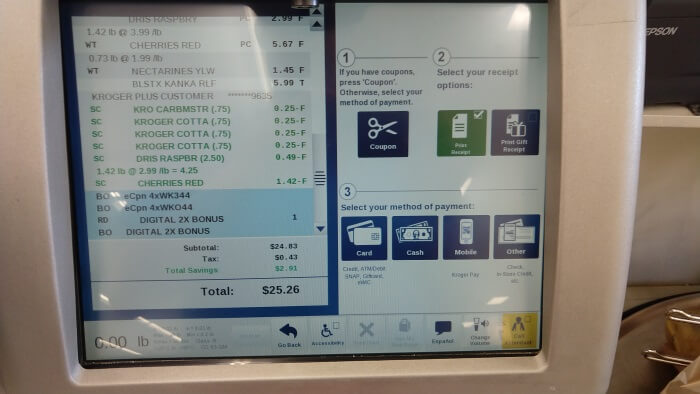 The Mobile option is new and has clip art of a mobile phone.
The Mobile option is new and has clip art of a mobile phone.
If you get to a screen that says “Scan Mobile Payment” and “Mobile payment forms accepted: Kroger Pay” - you probably forget to scan your Kroger Pay QR code at the beginning. The only way the self-checkout attendants and I have been able to get Kroger Pay to work at this step is to void the transactions and start over.
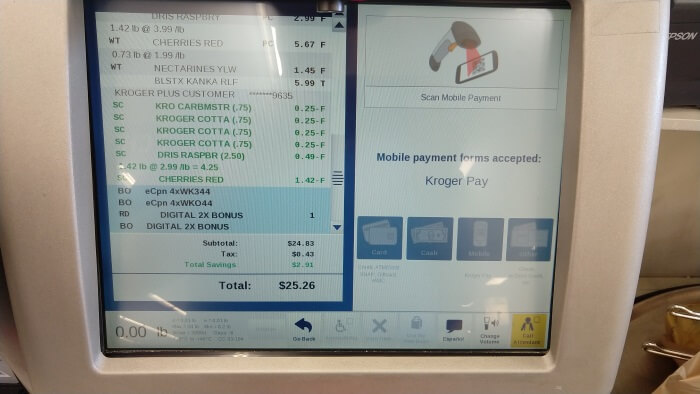 The “Scan Mobile Payment” screen. Despite what the screen tells you, the system won’t seem to scan your Kroger Pay at this point. You have to start over.
The “Scan Mobile Payment” screen. Despite what the screen tells you, the system won’t seem to scan your Kroger Pay at this point. You have to start over.
My Opinion on Kroger Pay
So far I’ve used Kroger Pay three or four times at the self-checkout. Each time it was a pain to use.
First, it’s not immediately obvious that you have to scan your Kroger Pay QR code before you scan everything else. If you try to scan the Kroger Pay QR code later, or even after selecting “Kroger Pay” on the payment screen, nothing happens - not so much as a beep to indicate that something was scanned.
Second, none of the employees have been trained on Kroger Pay. The first time I tried to use it, I tried scanning my QR code after selecting “Kroger Pay” on the payment screen. Since I couldn’t get it to work, I sought help from the self-checkout attendant. The attendant hadn’t even heard of Kroger Pay, so they went to get a manager. The manager brought a printout of Kroger Pay instructions, and, while helpful, told me that this was the first time they had used Kroger Pay.
Another time I needed help with Kroger Pay, the self-checkout attended (a different person than the first time) informed me that this was the first time they had used Kroger Pay.
If employees had been trained on Kroger Pay, then their first exposure to Kroger Pay wouldn’t be through a customer, it would be through the training.
The third and final annoyance I’ve had with Kroger Pay is the somewhat misleading advertising that it nets you 50% more fuel points. In reality, Kroger Pay only gets you 50% more fuel points if you use it in conjunction with a Kroger-branded credit or debit card. This exact restriction is only laid out in the fine print - everywhere else the extra fuel points is advertised only says “restrictions apply.” Most people would assume this is for things such as gift cards, which already receive double fuel points, not the type of card linked to the account.
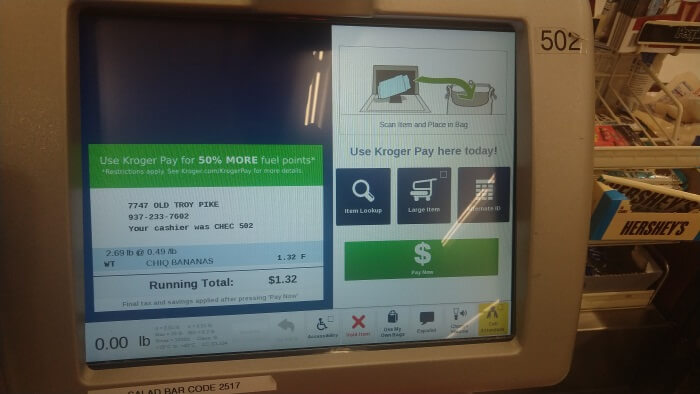 Fifty Percent more fuel points! Restrictions apply!
Fifty Percent more fuel points! Restrictions apply!
For now, I’m going back to using a regular credit card when shopping at Kroger. I do love my local Kroger, and Kroger does tend to do innovative things such as their ClickList and their Zero Hunger / Zero Waste initiative.
I also own a single share of Kroger in my Robinhood account, as well as have Kroger as a loyalty selection in my Bumped App.
Further Reading on Kroger Pay:
5 comments for Kroger Pay Review
Leave a Reply

Forget Kroger. Costco and Meijer paying with Apple Pay on a Costco Visa Card are so much better.
Good review. Would suggest you put the using section first. No point reading all the How To Set Up given KP stinks.
Thanks for the comment!
I use Android and don’t have a Costco Membership, so that won’t work for me. How much cash back is the Costco card giving you?
Reply to This Thread
OMGoodness, I was wondering why I wasn’t seeing the additional fuel points from using Kroger Pay. I don’t have a Kroger debit or credit card; didn’t know you needed them connected to reap the additional 50% fuel points bonus.
That’s a major point of frustration for me with Kroger Pay - it’s more of a pain to use, and I get better rewards with my non-Kroger credit cards. After using it a couple times, I just found it easier to straight up use a card like normal.
Reply to This Thread
I have a Kroger credit card and I also use their Scan Bag & Go system. If I choose to use Kroger Pay (first) the barcode for SBG never appears again, their system assumes I will be scanning all my items. If I scan the SBG barcode first then I end up at the end trying Kroger Pay and of course it fails. The self checkout attendants have no clue what to do and are not trained. So I went back in the store and bought a couple items I forgot and scanned my Kroger Pay QR code first, scanned my items but never saw the “Mobile” icon but hit Kroger Pay….”Processing” rejected ….go back. Epic fail. I end up using my Kroger credit card in their card reader and the transaction works fine. On my receipt is a decline for the Kroger Pay attempt then a successful charge for the card reader attempt. My assumption is the process I followed was declined because the chip on the credit card was not read. The Mobile pay icon probably bypasses the chip on the card to record the charge. If they only trained their people ….. I refuse to use Kroger Pay.
Reply to This Thread