How to Self-Publish a Book on Amazon
This site utilizes Google Analytics, Google AdSense, as well as participates in affiliate partnerships with various companies including Amazon. Please view the privacy policy for more details.
As recently as twenty years ago, if people wanted to publish a book, they would either have to convince a traditional publisher to publish their book, or shell out hundreds or thousands of dollars in order for a self-publisher to print their book for them. Some of these old self-publishing companies still exist - such as Morris Publishing, who, according to their website, charge around $5 a book for a 40-page book with a 25-book minimum. Others, such as the infamous Vantage Press, went out of business a few years ago and were even sued by the authors they were supposed to be supporting in 1990.
Self-publishing has completely changed over the past twenty years. Amazon released the Kindle in 2007 and allowed anyone to publish an ebook to that platform. Two years before that, Amazon bought CreateSpace, a print-on-demand self-publishing book company.
Print-on-demand means that books aren’t printed until people order them. This is in contrast to printing books in large quantities, only for them to sit on the shelves of bookstores until someone buys them.
Amazon now has both its ebook publishing and print-on-demand publishing services via its Kindle Direct Publishing program.
How Do You Self-Publish a Book on Amazon via Kindle Direct Publishing?
Self-publishing a book via Amazon Kindle Direct Publishing (or KDP) is a three-step process: (1) create an Amazon Kindle Direct Publishing account, (2) prepare your book to upload, and (3) submit your book to the KDP website.
- Set up a KDP account
To set up a KDP account, you first need an Amazon account - most people already have an Amazon account, but if not, setting up an Amazon account is easy enough.
You need the Amazon account because you log into KDP with your Amazon account. Once you log into the KDP website, you need to complete your KDP account. To do this, you only need to do a tax interview and provide bank information.
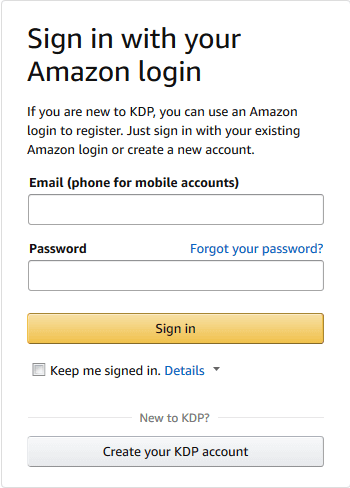 Logging into the KDP website using an Amazon login.
Logging into the KDP website using an Amazon login.
The tax interview is simple enough - you need to state whether you’re an individual or business, whether or not you’re a US person, provide your name and address, and finally, provide your tax id, which is typically your social security number.
Bank information is simple enough - it’s just your bank account number and routing number. Once upon a time, you could find these numbers on checks, but if you don’t have those, typically you can find them by logging into your bank account. If for some reason you can’t find your bank’s routing number, try searching for it on Google. Bank routing numbers are public information.
- Prepare your book to upload
Amazon recommends preparing your ebook either as a Word Document, HTML file (such as from a website), rich text format or RTF file (which is like a light-weight Word Document), plain text, or the ebook-specific formats MOBI, ePub, and Kindle Package Format (KPF).
The format that works best for publishing to KDP is not surprisingly the Kindle Package Format (KPF). You create KPF files using Amazon’s Kindle Create software. A benefit to using Kindle Create is that you can preview what your book will look like on a Kindle before you publish.
- Submit your book to the KDP website
You submit your book to the KDP website via a three-page wizard on the website itself.
For the first page of the wizard, you provide your book details. The mandatory details for a book are language (such as English), title, author, description, and category. There are also optional details, which are a subtitle, series name and number, other contributors (such as additional authors), keywords, and children’s age and grade range for children’s books.
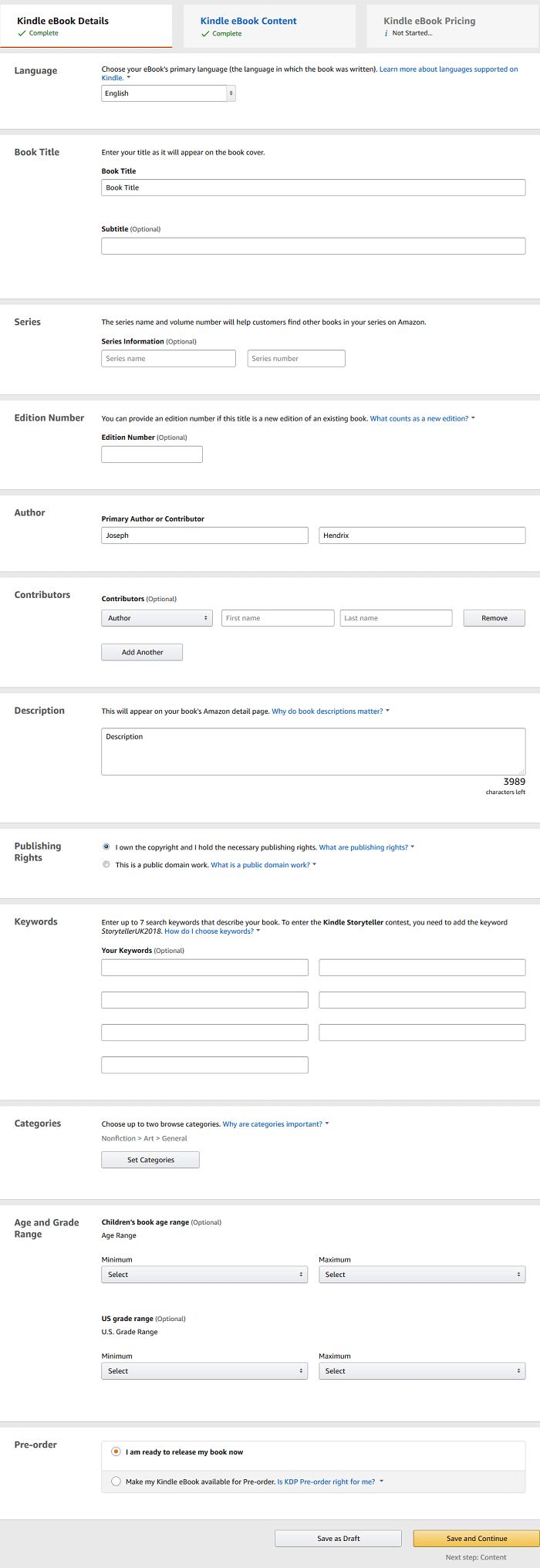 Page one of the wizard
Page one of the wizard
The second page of the wizard is where you upload your book. You must also create a cover - either by using Amazon’s online cover creator, which has a large number of free stock images to use, or by uploading your own image. It is on this second page that you also provide an ISBN. An ISBN is optional for ebooks but mandatory for print books, however, Amazon will provide a free ISBN for print books. However, the same ISBN cannot be used both the print edition and electronic edition of a book.
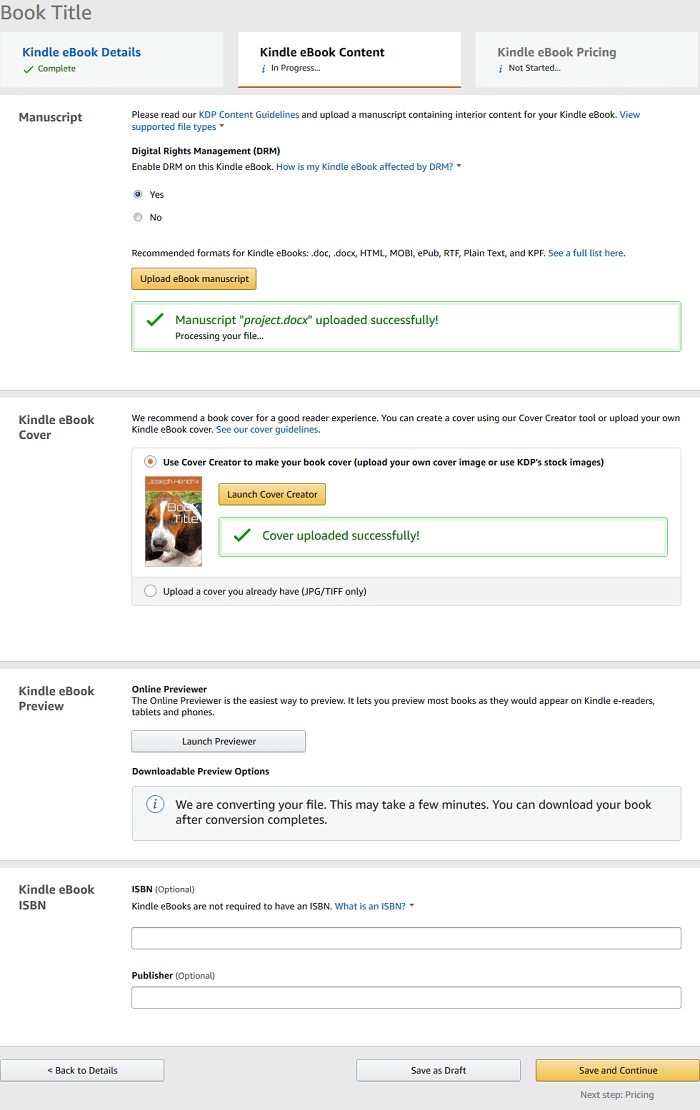 Page two of the wizard
Page two of the wizard
The third and final page of the wizard is where you choose the price of your book. You also choose between different royalty options. For instance, you can enroll your book in KDP Select. KDP Select means you make the ebook version your book exclusive to the Kindle Store. In return, you get additional benefits, such as additional royalties and inclusion of your book in the Kindle Unlimited program.
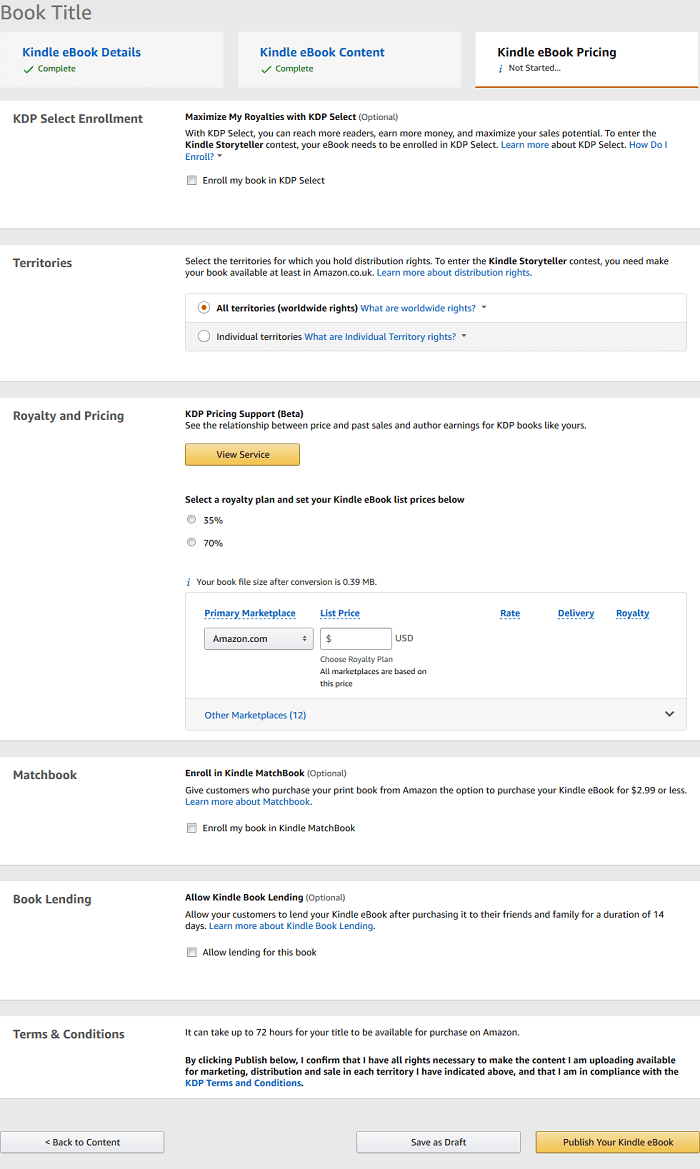 Page three of the wizard
Page three of the wizard
Conclusion
Self-publishing has completely changed over the past twenty years - from costing a large amount out-of-pocket and risking fraud for authors, to being completely free and readily available via programs such as Amazon Kindle Direct Publishing.
Self-publishing a book via Amazon Kindle Direct Publishing (or KDP) is done through a three-step process: (1) creating an Amazon Kindle Direct Publishing account, (2) preparing the book to upload, and (3) submitting the book to the KDP website.
Here are a few people I know who have published a book on Amazon:
Have you published a book on Amazon? If so, feel free to drop the link to your book or author page in the comments below!
Leave a Reply
