No-Shave Winter - 121 Selfies Across 121 Days
This site utilizes Google Analytics, Google AdSense, as well as participates in affiliate partnerships with various companies including Amazon. Please view the privacy policy for more details.
Throughout the winter (from October 31st through February 28th) I took a selfie every night before I went to bed. I also didn’t shave.
Post Processing
Orienting the Faces
I used Facelapse - Selfie A Day & Baby Time Lapse Maker to auto-orient the photos and export them as a video.
There was one caveat to the app: it ordered the photos by “last modified date.” Since I used my AutoPhotoSync to download my files onto my desktop so that I could better organize them, the “last modified date” wasn’t necessary when I took the photos… or even in the order that I took the photos.
I had named the photos according to the date I took them: 2020-12-31.jpg was the selfie I took on December 31, 2020, for example. (The initial files were auto-named with the date in the filename - the aforementioned file was called IMG_20201231_215608354.jpg before I renamed it. Using the PowerToys PowerRename utility I was able to quickly rename many at once).
Thankfully, with the Powershell Set-ItemProperty command, I was able to change the last modified date:
Set-ItemProperty -Path 2020-12-31.jpg -Name LastWriteTime -Value 2020-12-31
Of course, I didn’t type each command individually. I copied a list of the files (using the old dir/b *.jpg > files.txt MS-DOS-style command), copied that list into Excel, and quickly generated the 121 commands I needed. Next, I copied those commands over into Notepad++ so that I could remove the unnecessary “tab” whitespace and double-check they looked correct.
I was then able to copy those commands directly into the Powershell terminal.
Finally, I had to force Google Drive to update the last modified date - to do this, I merely had to move the images from one directory to another.
The 11 × 11 Grid of Faces
I used Inkscape to make the 11 × 11 grid of all 121 images of my face,
I dragged all 121 images at once from my File Explorer onto the Inkscape canvas. Then, making sure all the images were selected in Inkscape (CTRL-A), I selected Object > Arrange from the menu, and then clicked on the “Arrange” button in the arrange panel that popped up:
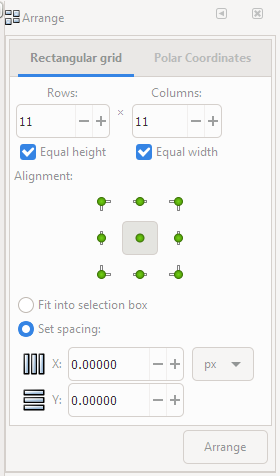
The Scrolling Text
I created the scrolling text with DaVinci Resolve 16.
I also used DaVinci Resolve 16 to insert the 11 × 11 grid of faces along with the title text on the first frame.
DaVinci Resolve 16 also gave me a proper file format, along with the proper resolution, to upload to YouTube.
The Music
The music comes from Windows 10 Video Editor.
Windows 10 Video Editor comes with several music tracks to use with videos. Some are sillier than others. I listened to several before I settled on one called “Arcade Party.”
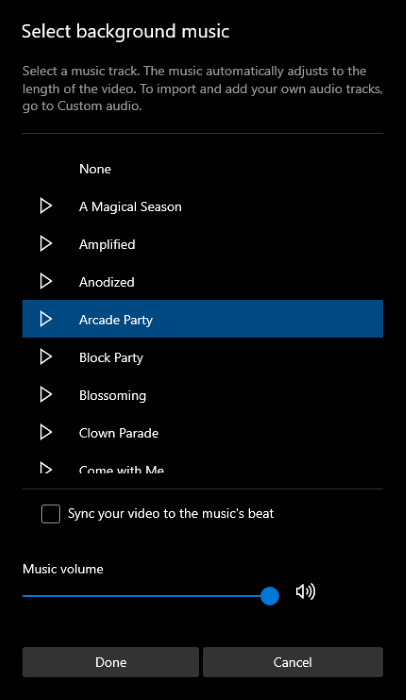
The Thumbnail
For whatever reason, YouTube wouldn’t let me select the first frame to use as the thumbnail - the frame that contains the title text along with the 11 × 11 grid of faces.
Thankfully, VLC player will take snapshots of any frame in any video (Video > Take Snapshot), and I was able to upload that snapshot as my thumbnail.
3 comments for No-Shave Winter - 121 Selfies Across 121 Days
Leave a Reply

That’s dope, haha…
I haven’t shaved for about 250 days now and wish I could have gone back in time now, lol..
Here’s what I currently look like :)
https://www.instagram.com/p/CMNhSXZH5Nq/
I ain’t got nothing on the guy who took a selfie everyday for twenty years.
That guy - Noah Kalina - has taken a photo of himself everyday since January 11, 2000. Before selfies where even a word, I believe.
Reply to This Thread
I’ve also posted this video on Twitter and Facebook.
Reply to This Thread